|

2.3 Optimising Installation
|
CD-ROM Installation
|
|
|
|
|
|
|
|
|
|
|
|
|
|
|
|
Windows 2000 Prof.
new
|
|
|
|
|
|
|
|
Windows 95/98/Me
|
|
|
|
MS-DOS/Windows 3.11
|
|
|
|
Network
|
|
|
|
|
|
|
|
|
Strange Characters
The
Windows character set does not support all DYABOLA characters. Therefore
DYABOLA needs to run either in full screen mode or with a modified
version of the "Lucida Console" system font, which has
to be installed seperately and can be downloaded from our site.
Installing the modified font can have negative influences on other
DOS programs, but it is possible to install it for DYABOLA and run
all other programs with another screen font like "Rasterfont"
or "Andale Mono". (see also Window
Settings incorrect).

Please execute the following steps for installing the modified "Lucida
Console"
1. Download the file "lucida.zip"
here directly or in our
download section.
For opening you'll need the program Winzip or somthing similar.
"lucida.zip" contains both fonts the original one and
the modified. So if you want to undo the installation, you are free
to do it at any time. The following steps have to be performed in
both cases, when installing and uninstalling the modified font.
2. Before instaling the new font we have to remove the font
with the same name, which is already installed on every windows
computer. Open the folder C:\Winnt\Fonts (or C:\Windows\Fonts),
point on the File "Lucida Console" or "lucon.ttf"
and click with the RIGHT mouse button. The so called context menu
appears, where you choose "Löschen" or "delete".
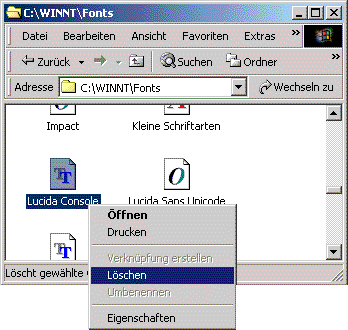
The Dialogue "You really want to delete these fonts?"
appears, which you confirm with "yes".

3. Now it is possible to install another font named "Lucida
Console" on your system. Therefore choose the modified or in
case of deinstallation the original "lucon.ttf" from the
downloaded Zip-File and move it into the still open folder "C:\Winnt\Fonts"
(or "C:\Windows\Fonts"). After a short moment the new
font is installed and you can close the window.
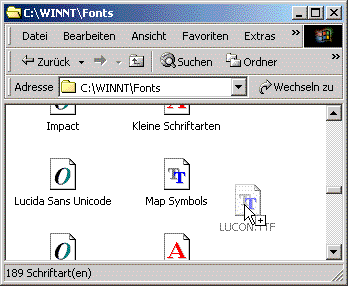
4. Start DYABOLA now and change into window mode with ALT+ENTER
if the program starts in full screen mode. Point onto the upper
left corner of the DOS window with your mouse and click RIGHT. Choose
the option "Eigenschaften" or "preferences..."
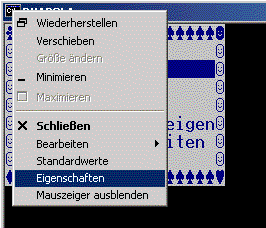
Open the register "Schriftart" or "Font" and
choose "Lucida Console" and preferable font "Größe"
or "size" 18.
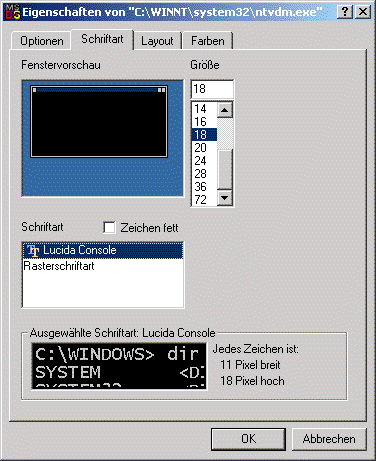
In register "Optionen" or "options" you choose
"Fenster" or "window" instead of "Vollbild"
or "full screen"
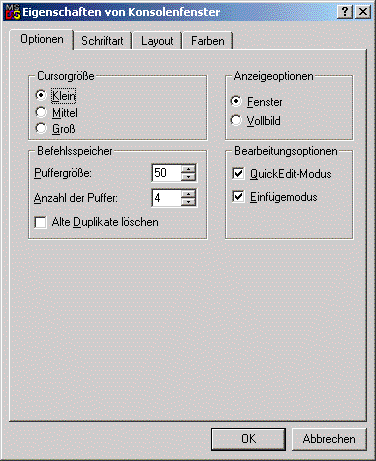
After confirming our settings with OK another dialogue appears in
which you choose "Settings are guilty for all windows with
the same name" and confirm with OK once again.

From now on DYABOLA starts in window mode with the modified font.
|
Startup Language
If
you prefer another user interface language than german and do not
want to modifiy it each time, you can change the default language
in the startbatch file "D(.bat)" in your DYABOLA start
folder.
Open the folder, click with the RIGHT mouse button on D(.bat) and
choose the option "Bearbeiten" or "Edit".
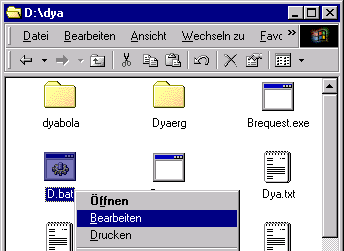
In the line which is beginning with "dya" change the parameter
/L1 according to the preferred language. You have the following
possibilities.
/L1 = german
/L2 = english
/L3 = french
/L4 = italian
/L5 = spanish (Subject Catalogue of the DAI Madrid only)
Close the window for e.g. with the symobl in the upper right corner
and confirm with "yes". From now on DYABOLA starts with
the new preferred language.
IMPORTANT: Please remember, if the
language of the user interface is changed, the language of the entire
data is not going to change. Data language is heavily dependent
from the database project. For e.g. it is possible to find english,
german, italian and latin data inside the CENSUS, but for this project
the user interface is only available in english or german. |
Explanation of the parameters of "dya.exe"
After
installation, in the batch "dya\d.bat" you will find the complete
command line of the program "dya.exe".
Under "UP"
you'll find how to modifiy the parameter /L. In the same way you
can change the following parameters also:
Redirecting print jobs:
/P3=1 directs
the print job from the parallel port
LPT3 to LPT1.
/P3=2 directs
the print job from the parallel port
LPT3 to LPT2.
The first setting is recommended, because LPT1 is the default port
for printers in windows.
Custom folder for temporary results:
/C...
directs results files (temporary files) to another, e.g. a local
drive.
This is useful if you are running DYABOLA in a network. For e.g.:
/CF:\temp directs all results to the folder F:\temp. Please notice
the explanations concerning saving, loading and exporting results
in chapter "Tools".
Database files are installed on a different
drive than the program "dya.exe":
/D... searches
for databases that are located on another drive.
If your data is for e.g. on drive D:\dya, the parameter has to be
"/DD:\dya". Please notice that the text data of all installed
databases have to be on one drive.
Database-Images spread over more than one
drive:
/I...
refers to all possible drives on which pictures may be located.
For e.g. /ICDE. Unlike text data the images can be spread all over
your system; only the DYABOLA specific folder tree is necessary
and must exist on each drive: for e.g. ...dya\dyabola\dya_***\tiff768\...
Data display acceleration:
/A accelerates
the display. If a title of the database is displayed, normally the
full content of all data sheets of the title is
loaded. /A changes this setting: the content of a data sheet will
be loaded in the moment you open the sheet. Therefore a title with
many data sheets opens faster. |
Startpif not correct
Since
Microsoft refuses to reveal the file format of PIF files, installation
problems constantly occur: PIF files are required in order to open
a DOS box. The format of these files is constantly changed by Microsoft.
This prevents DYABOLA from automatically adjusting itself optimally
to your system. You can avoid this problem with the following steps,
which are admittedly not always easy.
1. Delete the two files "startdya(.pif)" and "autoexmy.nt" from the
program subdirectory on your hard disk. Then try starting the program
with "dyastart". dyastart now automatically recreates the two previously
deleted files, and they now have settings adjusted to your system.
If the system still does not start, please continue with step 2.
2. (Explanation) Before we can continue with step
2, the problem must be explained in a little more detail. DYABOLA
for NT actually consists of two programs, a database program which
makes the information accessible and a program for displaying pictures.
The former runs under DOS, the latter under Windows. The problem
is usually to be found in the incorrectly configured PIF file. To
begin with, the files involved are listed and explained here, then
the further procedure will be described. The files are all located
in "\dya".
| dyastart.exe |
With this program you start
DYABOLA. It views images and starts a DOS-box and the inquiry
program together with the following files. dyastart.exe needs
the PIF-file startdya(.pif) in the same root (Icon = MS-DOS-symbol). |
| startdya(.pif) |
This PIF-file starts a DOS-box
with the autoexec file autoexecmy.nt. It's a copy of the file
_default(.pif) from C:\WinNT\. |
| autoexmy.nt |
This file is a copy of autoexec.nt
from C:\WinNT\system32\, merged with the line "lh btrieve
/p:2048". This line starts the database machine in high
memory. Therefore conventional memory stays free for the inquiry
program. |
| d.bat |
In the end the batch file
d.bat starts the database, after the picture viewer and the
DOS-box are already started |
3. To begin with, we test whether the database works without
picture display: To do this, we start an "MS-DOS prompt" (in the
start bar under the Programs folder) and change to the \dya subdirectory
on the respective hard disk. Now type "btrieve /p:2048" and confirm
by pressing the return key. By doing this, you have started the
database engine Now type "d.bat" and confirm again by pressing
the return key. The first screen of the database should now appear,
which you can exit again by pressing "Quit". (You can continue
with step 4.) If the database does not start, this can only be
because the wrong drive has been entered. Open "d.bat" with the
Notepad and check whether in the line "DYA.EXE /A /D?:\DYA /ICD"
the ? has been replaced by the drive letter of your program hard
disk (in our case, this would mean "/DD:\DYA"). If necessary,
repeat step 3.
4. Close the DOS box and try to start the file startdya(.pif)
with a double click in Explorer. The database should now start.
In order to test the picture display, leave the database again
by pressing Quit and continue with step 6. If the database still
doesn't start, continue with step 5.
5. The PIF file startdya can have several errors which
can be eliminated by manual configuration of the file. In the
following, this configuration is described and the errors connected
to the individual settings are explained. Position the mouse pointer
in Explorer on the file startdya(.pif) (can be recognised by the
MS-DOS symbol) and press the right-hand mouse button. From the
context menu that appears select the entry "Properties". A window
now opens with the name "Properties of startdya". The following
table lists all of the entries to be checked in the folders of
this window.
|
Register/Option
|
Entry
|
Explanation
|
Possible difficulty |
Program /
Line: |
?:\DYA\d.bat
|
The two entries
show the root in which the program files are located. ? stands
for the hard-drive, in which the files are saved. |
If the root is wrong, after starting startdya(.pif) a DOS-box
opens and closes again at once.
|
| Program / Root: |
?:\DYA
|
Program /
Windows NT... (press) /
autoexec-filename: |
?:\DYA\autoexmy.nt
|
In
a separate window "Windows NT-Options" the root
of autoexmy.nt has to be inserted. ? stands for the hard-drive,
in which the file is saved. |
If the root is
wrong an error apears: "Die Systemdatei ist nicht geeignet
..." with the title "MS-DOS 16-bit-Teilsystem".
IMPORTANT: This error also apears, if there is no autoexmy.nt
at all. (Step 6) |
| Memory / (EMS) |
no
|
Entrys
on EMS memory and XMS memory have to be "no", because
otherwise btrieve can not use the full memory |
After
strating startdya(.pif) there will be a short beep and "record
manager inactive" is shown. Btrieve could not been loaded
into high memory. If the error occurs, with the right entry
follow step 7. |
| Memory / (XMS) |
After
checking them, close the window by pressing OK. If you now restart
startdya(.pif), it should function (continue with step 8). If
there is still an error, refer to steps 6 and 7.
6. In very rare cases, even though step 1 has been performed,
autoexmy.nt is still not present. When startdya(.pif) is started,
a Windows error then occurs with the title "MS-DOS 16-bit part
system" with the text "...The system file is not suitable...".
In this case, copy the file autoexec.nt from the subdirectory
C:\WinNT\system32\ into the subdirectory \dya and rename it autoexmy.nt.
Now open this new file with Notepad and enter the line "lh btrieve
/p:2048" as the second line (after "echo off"). The error should
now have been eliminated. (If no further errors occur, you can
continue with step 8.)
7. If you have performed all of the other steps, and despite
the correct entry in the memory folder under "Properties of startdya",
the error "Record manager inactive" occurs accompanied by a short
beep, the computer cannot load the database engine into the upper
memory sector. Open autoexmy.nt with Notepad, and enter "rem "
(the space is important) in front of the line "lh btrieve /p:2048".
Save the file and also open the file d.bat with Notepad. Here,
enter the line "btrieve /p:2048" as the first line. Save this
file and try executing startdya again. The program should now
function. If you still experience problems, please send us a mail
under
info@dyabola.de.
8. Start Dyastart and follow the instructions under "Starting
the Program".
|
No picture display: I/O error 103
On
some computers, the picture display may show an error with the text
"IO error 103" when you switch from the appropriate database entry
into display mode. The reason for this is that the pictures keep
their "write protect" status when copied from the CD-ROM.
In
order to eliminate this problem quickly, the best thing to do is
to open an "MS-DOS prompt" (in the start bar under the Programs
folder), change to the \dya subdirectory and enter the following
command: "ATTRIB -r *.*/s". If you have distributed the pictures
over several hard disks, you must run this command in the respective
subdirectories as well. This removes the write protection and the
pictures become visible.
|
No picture display: wrong path in d.bat
Some
DYABOLA databases are larger than 2 GB. The database thus exceeds
the maximum size of a DOS-formatted hard disk. You therefore have
to distribute the pictures from the CD-ROMs to several partitions.
The inquiry program searches for the pictures automatically in the
partitions "C:"; "D:"; "E:". If you have copied pictures into other
partitions, you must adjust the parameter /I in the file dya\d.bat
by adding the respective partitions (standard: /ICDE; example: /ICEF).
See "Parameters
of Dya.exe". |
Printer configuration
As
a standard setting, DYABOLA sends print jobs to the printer port
LPT3. If your printer is connected to another port, add another
parameter to the file dya.exe in the start batch d.bat (see
above), in order to redirect the print job to LPT1 or LPT2.
You can initialise the printer from within the program by pressing
"Shift+F10" at any point in the program to call up the menu of special
functions and executing the appropriate item (see
section 3.4). |
Window settings incorrect
Like with every release Windows 2000 Prof.
brings some on the first sight strange news with it: For e.g the
standardsettings of the window buffer are different from those of
the window size. Therefore console programs like DYABOLA connot
be displayed corectly.
For displaying Dyabola correctly the following settings have
to be made:
1. Start Dyabola and change from full screen to window mode
by pressing ALT+ENTER if necessary.
2. Click with the RIGHT mouse button onto the upper left
corner of the window and choose the option "Standardwerte"
or "standard settings" (This option is new in Windows
2000).
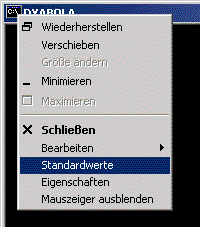
The Dialogue "Eigenschaften von Konsolenfenster" or "Options
of Console Window" appears (it sets the standard settings of
ALL console windows). Be sure, that the settings are as following:
In register "Options": Display Options: "Window"
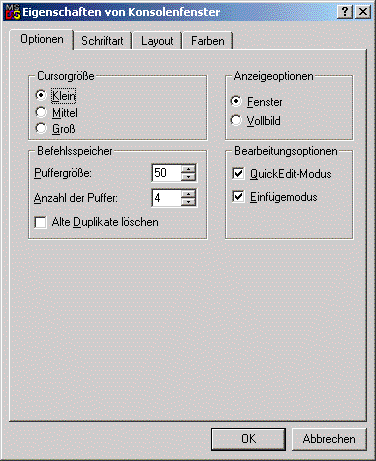
In register "Font": "Rasterfont" or if available
"Andale Mono".
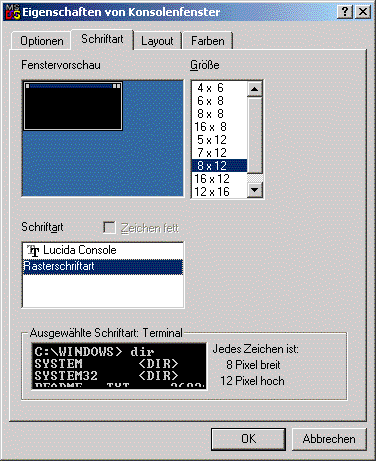
Finally and most important in register layout: window buffer AND
size: width = "80" and heigth = "25".
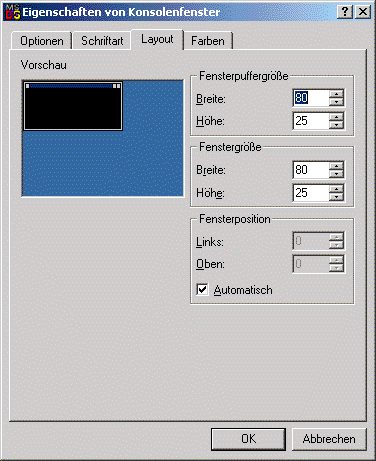
Confirm with OK.
3. Click with the RIGHT mouse button onto the upper left
corner of the window and choose the option "Eigenschaften"
or "Properties".
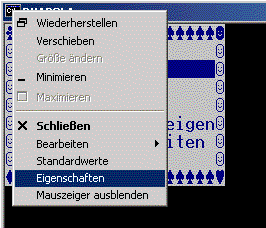
The dialogue "Properties of C:\WINNT\system32\ntvdm.exe"
opens (standard settings for all console windows with the name Dyabola).
Be sure the settings are as following:
In register "Options": Display Options: "window"
(like the standard settings) oder "full screen"
In register "Font" "Lucida Console" and preferable
font size "18"
In register "Layout": Window buffer AND size: width =
"80" and height = "25".
Important: Please notice, if you choose "window"
in the display settings, you should read the explanations conerning
"Strange
Characters"
by all means.
|
Image Viewer doesn't work properly
With the new 2001 release you are receiving
a new program version of the Dyabola Image Viewer, which is compatible
with Windows 2000 Prof.. Older Versions of "Dyastart.exe"
are not 100% compatible. When opening a picture by pressing F or
ALT+F the image is loaded into the Image Viewer, but the operating
system does not change from the database to the viewer. The same
problem can appear in the different direction. You see the image,
but you cennot get back to the
database by pressing ESCAPE. The reason is Windows 2000 is able
to manage two applications in the same time on the one hand, but
on the other it does not move the "entry focus" from one
window to another.
If you do not have the last version of the retrival program, you
are able to get it in our download section.
|
Folder C:\Temp does not exist
The Program Dyastart needs the folder "C:\Temp". Because
this folder does not exist under Windows 2000 Prof. by default,
it is possible to receive the error message "Folder C:\Temp
does not exist":
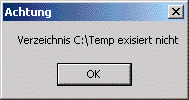
Solution: Open the drive C:\ for e.g. with "My Computer"
and choose New/Folder from the menu "File". Name the new
folder "temp" or "Temp" and try to start DYABOLA
again. Maybe you have to shut down and start your computer again,
before your operating system accepts the changes. |
No image databases under Windows 95/98/Me
The Windows Versions 95, 98 und Millenium Edition are not able to
handle two applications in the same time. Therefore the image databases
do not work with this systems. Please use Windows NT or 2000 Prof.! |
|
Dyabola on MS-DOS computers
The CD-ROM-Version of DYABOLA is a DOS-program.
To the most people this souns like a living fossil, but in reality
it is not a disadvantage. The program speed is not influenced
by an overload of display graphics. Retrival speed is not dependent
on the operating system but first of all on processor speed and
overall performance of your hardware. We recommend running DYABOLA
on Windows NT or 2000 Prof. to have optimal performance of the
DOS environment. The faster the processor the more content you
will be.
Program is slow:
If
you are really going to run DYABOLA on a DOS computer, check whether
the DOS program "smartdrv.exe" has been loaded properly. This
program is to be found either in the DOS or in the Windows subdirectory.
It provides for quicker hard disk access.
Since 1997, the inquiry program supplied has been greatly expanded
in its range of functions. This program is designed for navigation
especially in highly complex text and picture databases (CENSUS,
Grabreliefs
etc.) and has taken many years to develop.
The
program requires a high computing capacity and rapid data access.
The DOS-UTILITY "SMARTDRV.EXE" increases the speed of hard disk
access under DOS and Windows 3.xx. This program is usually to
be found in your DOS or WINDOWS subdirectory. Check whether "SMARTDRV.EXE"
really is available on your system.
Make
sure to load the DOS utility "SMARTDRV.EXE" on your computer before
you start DYABOLA. "SMARTDRV.EXE" is normally called up by the
DYABOLA start batch "d.bat". However, by performing individual
test steps, check whether "SMARTDRV.EXE" really is loaded and
loaded correctly on your computer.
Our
request to the head of data processing: Check the correct functioning
of "SMARTDRV.EXE". If possible, load this utility into the upper
memory sector. DYABOLA will be very grateful to you.
Too little memory:
Please make sure that at least 30 files and 30 buffers are assigned
in your computer's config.sys. The appropriate lines in config.sys
must read:
files=30
buffers=30
It is very important that as much working memory (RAM) as possible
is available on your computer. DYABOLA requires at least 540 KB
RAM to execute the program. Test how much RAM is available before
you start DYABOLA, using the DOS command "mem"!
Within DYABOLA, the remaining memory can be determined at any
point in the program by pressing the key combination "Alt+F1".
Close any memory-resident applications and drivers! Or try loading
these applications into the upper memory sector ("loadhigh")!
Please refer to your MS-DOS manual.
|
Dyabola and Citrix Metaframe
It is possible to run DYABOLA including the
full functionality on a Citrix Metaframe platform and using it from
remote computers. It has been tested by Biering & Brinkmann,
that Btrieve runs without problems in this environment. We recommend
Windows 2000 Server. Please notice, that the client session has
to be an entire windows session, which can be closed with poledit
or something similar. It is not sufficient to transmit the Dyabola
application only. Dyabola with Image Viewer consists from two applications.
Please notice further:
1. On serverside the modified font "Lucida Console"
should be installed (see "Strange Characters"),
because Citrix does not support full screen mode.
2. Temporary result files should be saved on clientside.
Therefore you should choose a drive which exists on every client.
Change the parameter /C in the batch file D(.bat) as explained in
"Parameters
of "dya.exe""
(e.g. /CC:\dya).
3. The driver of the client printer (preferable Epson) has
to be on serverside too.
If you have further questions please contact
us (we are able to provide solutions from other institutions
also). |
DYABOLA on a Novell network
If
you want to operate DYABOLA on a Novell NetWareTM network, you must
check whether the necessary btrieve environment has been loaded
on the server. This btrieve database processor is part of the NovellTM
software (up to version 3.12). For installation, you must be logged
in as "supervisor", i.e. be authorised to write to the "root" F:
and create new subdirectories. (Caution: In "d.bat", substitute
the line "btrieve /P:2048" for the name of the btrieve shell of
your Novell NetWare version (under NetWare 3.xx "brequest")).
However,
because Microsoft has incorporated a Novell client in its standard
operating system, which provides the performance of a 386 with 50
MHz on a 300 MHz Pentium II, it is recommendable to download the
free NT client from Novell from the Internet.
|
DYABOLA on a Windows NT network
If
you want to use DYABOLA as a network database on a Windows NT server,
you must acquire and install the software "Btrieve Server" for NT.
An alternative is to use a Novell server with NT clients, but we
recommend using Citrix Metaframe. |
Dyabola on a CD-ROM server
Since
the august 2001 release, the size of all DYABOLA-Databases is bigger
than the capacity of a normal CD-ROM. The delivered CD-ROMs contain
only compressed data. Therefore it is necessary to install DYABOLA
on hard disk. It is possible to get a DVD version of DYABOLA. If
you are interested in this solution please contact us.
|
|
|
|
|
|
|
copyright 2001 by Verlag Biering & Brinkmann
|
|
Postfach 45 01 44, D-80901 München
|
|
|
|
|
|