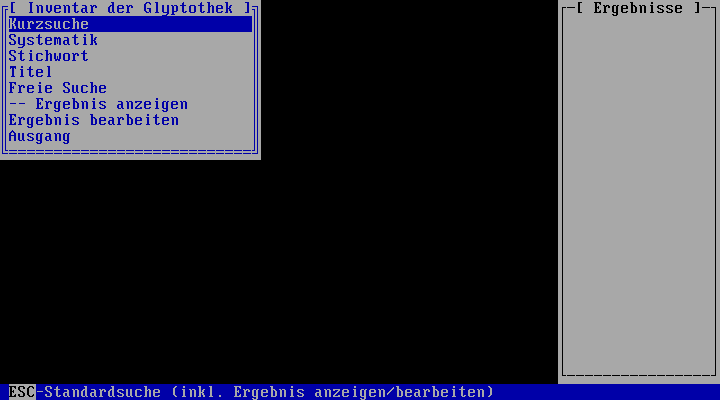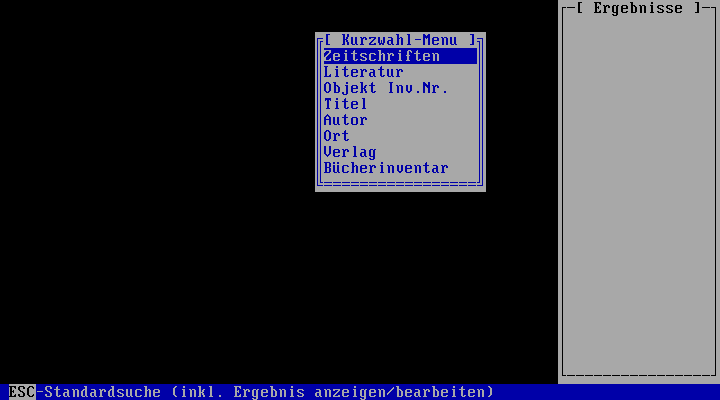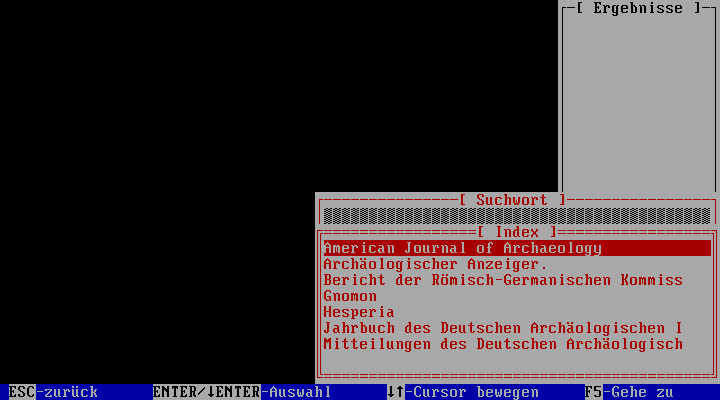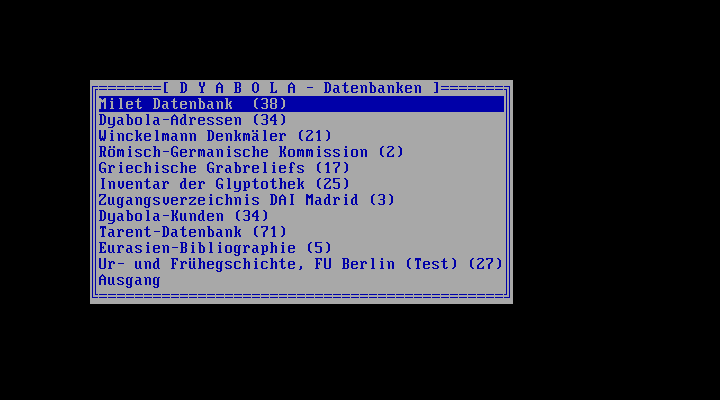|

3.1 The Main Menu
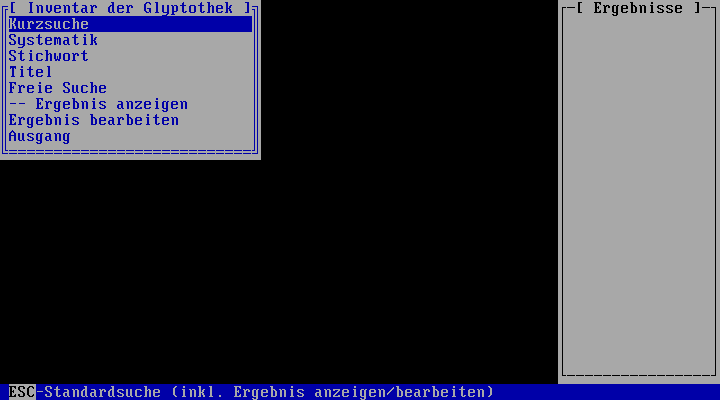
The
Main menu can be called up from all points in the program by pressing
"Escape" (you may have to press it several times). Move the cursor
to the desired item with "Arrow up/down" and select by pressing "Enter".
The following menu items are available:
Quick search
1. With "Arrow up/down", select one of the options from
the menu and press "Enter".
2. Follow the explanations in section
3.2 (Quick search menu) |
Subject (Classifier tree)
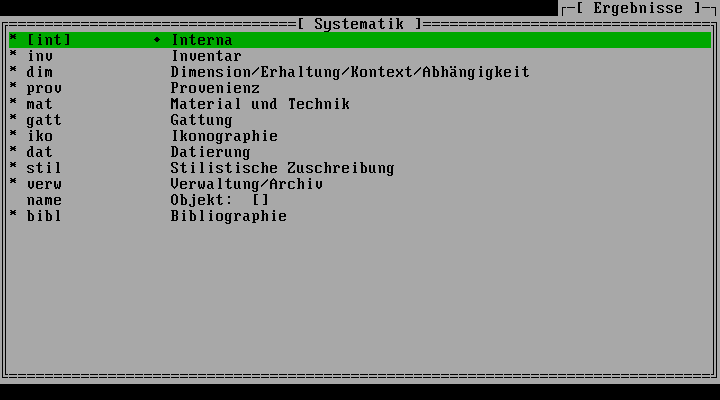 |
|
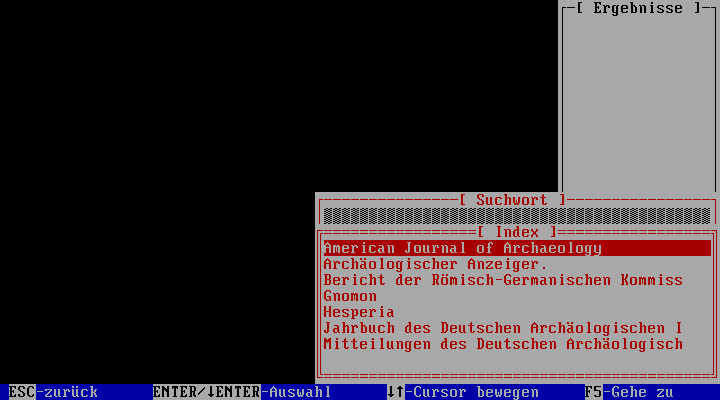 |
|
 see
3.5 see
3.5 |
|
|
|
|
| 1. Classifier tree |
|
2. Key-word |
|
|
|
|
|
|
1. Move around the classifier tree
with "Arrow up/down" and the "Enter" and "Escape" keys and select
a heading by pressing "Shift+Enter". In the case of starred headings,
press "Shift+F1" to call up a comment, which you can leave again
by pressing "Escape". If you select a heading without a key-word
list ("[]"), you will directly obtain a result of all titles to
which the respective heading or those subordinate to it are allocated.
If you select a heading with a key-word list, continue with the
selection of the key-word(s).
2. In the key-word list, position the cursor either with
the first letter of the desired key-word (pay attention to upper/lower
case) or with "Arrow up/down". You can mark several key-words
in the list by pressing "Left shift+Arrow up/down". Either start
the search by pressing "Enter" or form a result over the entire
key-word list by pressing "Escape".
3. Follow the instructions in section
3.5 (Title card) |
Key-word
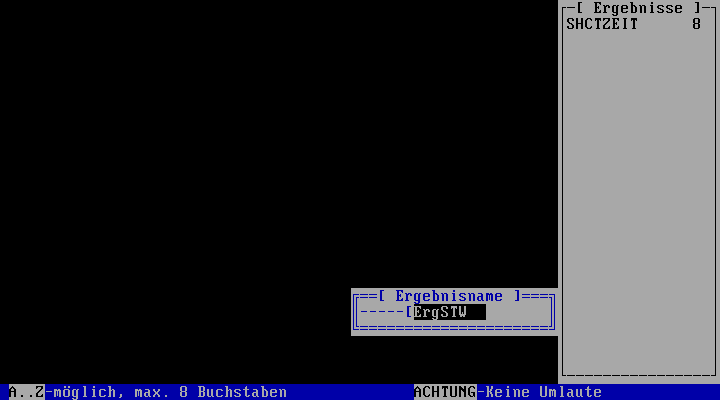 |
|
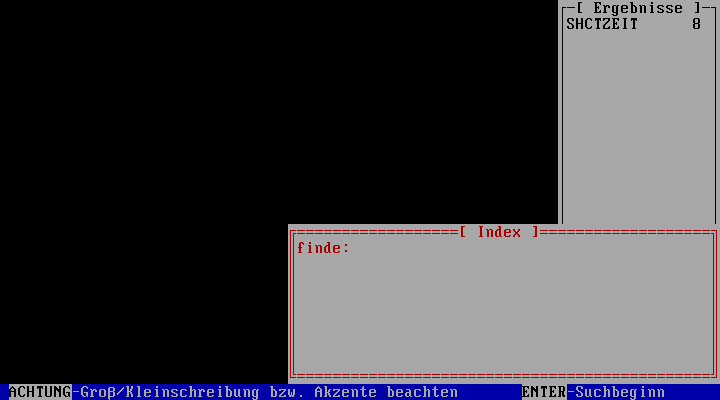 |
|
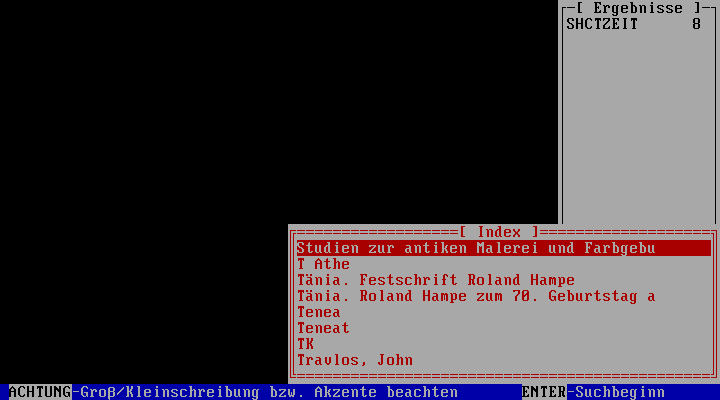 |
|
 siehe
3.5 siehe
3.5 |
|
|
| 1. File name |
|
2. String |
|
3. Key-word list |
|
|
|
|
1. The "Key-word" function in the Main menu searches through
all key-word lists of the active database simultaneously. For
reasons of speed, the search differs from the procedure in an
individual key-word list. First of all, enter the name under which
the result is to be saved and press "Enter" (no more than eight
digits, no diacritic characters).
2. Enter the character sequence to be searched for and
press "Enter" (all characters of the extended DYABOLA character
set allowed). With this input, you position yourself in a key-word
list which is only created from all available lists with the aid
of your search word.
3. Position yourself finally in the list with "Arrow up/down"
or press "F5" to enter a new character sequence. If necessary,
mark several key-words with "Left shift+Arrow up/down" and conduct
the search finally by pressing "Enter".
4. Follow the instructions in section
3.5 (Title card)
|
Titles
1. This function only covers the title texts of the main
titles of a database. The main titles of a database are mostly
the various sections, such as object or literature lists. However,
in large pure literature databases, all literature titles can
be of the main title text type. Position yourself in the list
either with the first letter of the title text you are looking
for (pay attention to upper/lower case) or use "Arrow up/down".
With "Left shift+Arrow up/down" you can mark several title texts
in the list. Start the search by pressing "Enter".
2. Enter the name under which the result is to be saved
and press "Enter" (no more than eight digits, no diacritic characters).
3. Follow
the instructions in section 3.5 (Title
card)
|
Any part of title/comment
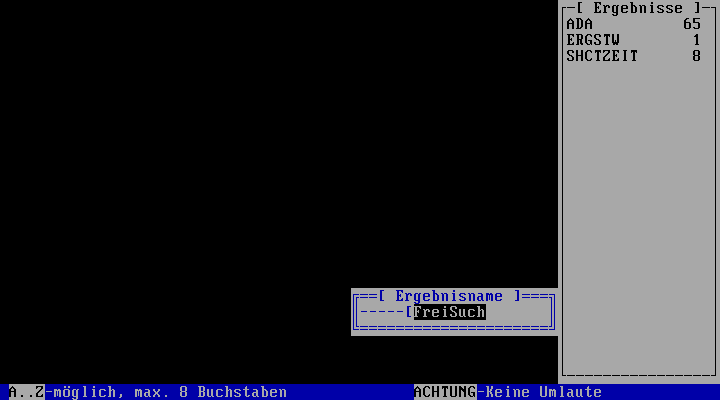 |
|
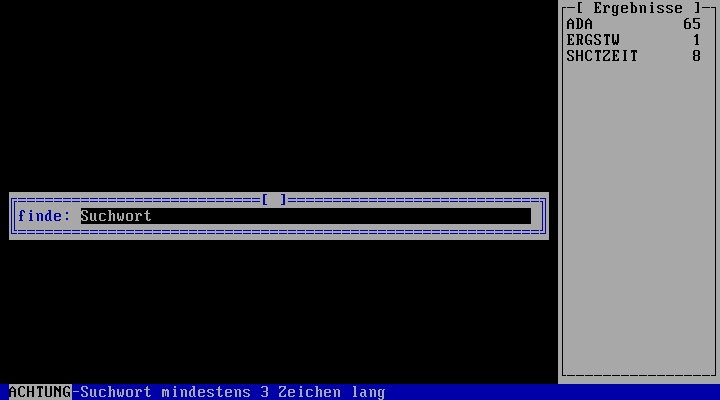 |
|
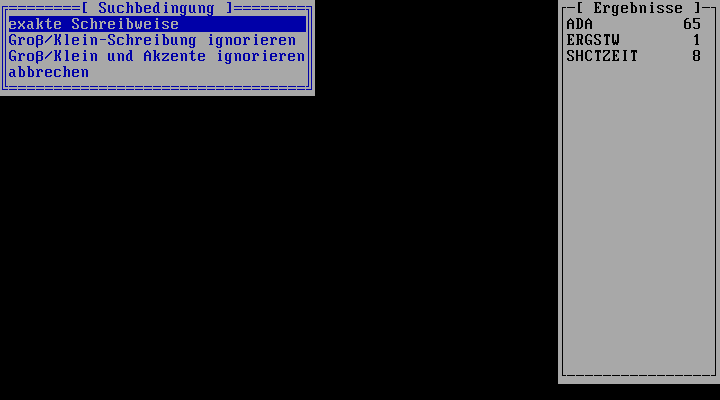 |
|
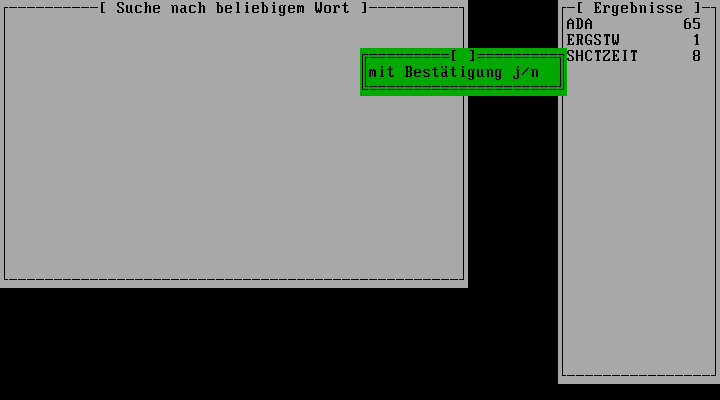 |
|
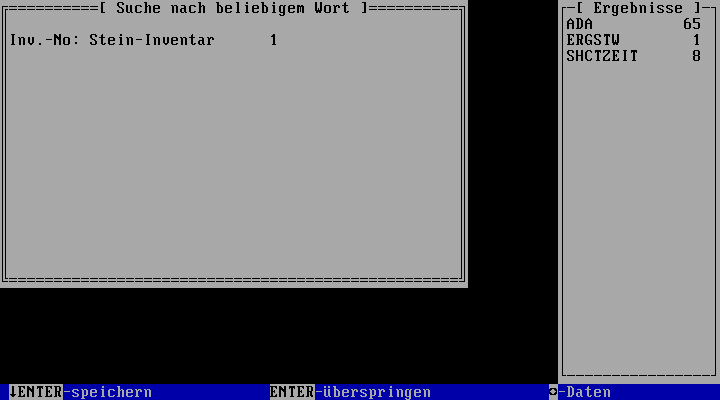 |
| 1. File name |
|
2. String |
|
3. Accents? |
|
4. Confirm? |
|
5. Confirm |
1. Enter the name under which the result is to be saved and press
"Enter" (no more than eight digits, no diacritic characters).
2. Enter the character sequence to be searched for and
press "Enter" (all characters of the extended DYABOLA character
set allowed).
3. Select whether or not upper/lower case and accents
should be ignored and press "Enter".
4. Enter "y" (yes) or "n" (no) in order to search with
or without the confirmation function. If you activate confirmation,
you are given the option of taking up every title found to contain
the sought after character sequence into the final result or of
passing over titles not required.
5. If a title is found, you can look at the title card
and its data sheets. Press "Enter" to pass over the title, "Shift+Enter"
to take it up in the result. At the end of the search, the number
of hits in the collection of titles is shown. Return to the Main
menu by pressing "Enter".
|
--Display result
1. Select a result from the results list with "Arrow up/down"
and "Enter". In the list, you can see the file name of the result
and the number of titles it contains.
2. Follow the instructions in section 3.5
(Title card) |
Tools
1. Select a result from the results list with "Arrow up/down" and
"Enter". In the list, you can see the file name of the result
and the number of titles it contains.
2. Follow the instructions in section
3.3 (Tools menu)
|
Quit
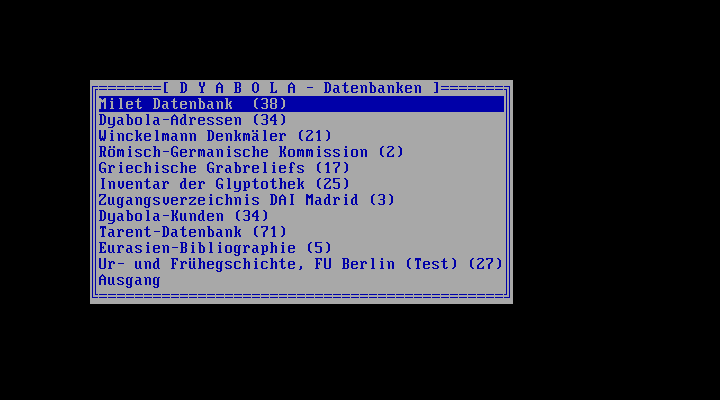 |
|
|
|
|
|
|
|
|
| 1. Menu |
|
|
|
|
|
|
|
|
1. Select one of the installed databases from the menu with "Arrow
up/down" and press "Enter" or exit DYABOLA by selecting Quit. |
|
|
|
|
|
|
copyright 2001 by Verlag Biering & Brinkmann
|
|
Postfach 45 01 44, D-80901 München
|
|
|
|
|
|